I have had several requests to share how I created the signature on the bottom of my posts and I'm happy to share! This is my first time creating any kind of tutorial so bear with me and please let me know if this makes sense. :-)
Here's my signature:
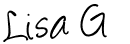
Cute huh?
Here's how you can make one for yourself. First either click on my signature or go to My Live Signature.
1. Click on "Click Here to Start". Ignore all the stuff on the bottom of the screen.
2. Then click on Create a New Signature "Using the Signature Creation Wizard".
3. Enter your name. Since there seems to be a lot of beaders named Lisa I decided to go with "Lisa G". ;-)
4. Choose your font. There are 120 to choose from. Once you've chosen click "Next Step".
5. Choose your size. Mine is size 5.
6. Now you can select your color and background color. Just highlight the letters in the box and a color picker will pop up. I kept mine black and white but you can coordinate your signature to match your blog.
7. Choose your slope. This can really add to the handwritten signature look depending on the font you chose.
8. Now your signature is ready! But how do you use it? First you need to get the HTML code for your signature. Click on "Want to use this signature?".
9. Then click on "Generate HTML Code".
10. Now click on "Generate a code for my handwritten signature".
11. Highlight your code and copy it. I pasted mine into a Word doc and saved it on my desktop for easy access later.
12. Now, when you've finished writing your blog post, click "Edit HTML".
13. Paste your HTML code signature at the bottom of your post. When you click back to "Compose" you can move it around.
Here's the one I created while writing this:

I hope that makes sense. :-) Feel free to message me with any questions.
Have a great day!
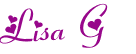
(I had to try this font) :-)
PS: I know this works in blogger but I'm not sure how it would work in other blogging programs.

Thanks for sharing. I am going to have to go and play with this now :)
ReplyDeleteThanks so much! I'm off to go play with it!
ReplyDeleteThanks so much! I went a little further, I use Blogger and went into Settings, Formatting, and scrolled down to the Post template and plugged it in there. Now whenever I do a post my signature is already there, although you do have to hit return a few times so it moves the signature down and you have room to post. I also saved an image of the signature instead of the code so that I can add it as an image later to anything I want! Very cool thank you!
ReplyDeleteThanks Mandy! Great idea! I'll have to play around with that.:-)
ReplyDeleteThanks for sharing this Lisa- I was admiring your signature when I visited you!! I think I will be visiting you often I gave really enjoyed browsing your blog and your creations are wonderful!!
ReplyDeleteThanks Lisa, I love this and will definitely be giving it a go.Thanks for sharing and writing the tutorial up.
ReplyDeleteJenni
Thank you! I was just wondering about this a few days ago!
ReplyDeleteHow thoughtful of you- I would love to add a signature to mine- I am going to have to check that out- Your blog looks awesome- now on to the real reason I came by- I am still hopping- My kids tend to hog the computer and after work I can only do a few and my eyes seem to cross. Plus I want to savor my soup!
ReplyDeleteThanks for sharing. I am new to blogging and your tutorial helps me add another personal touch to mine.
ReplyDelete